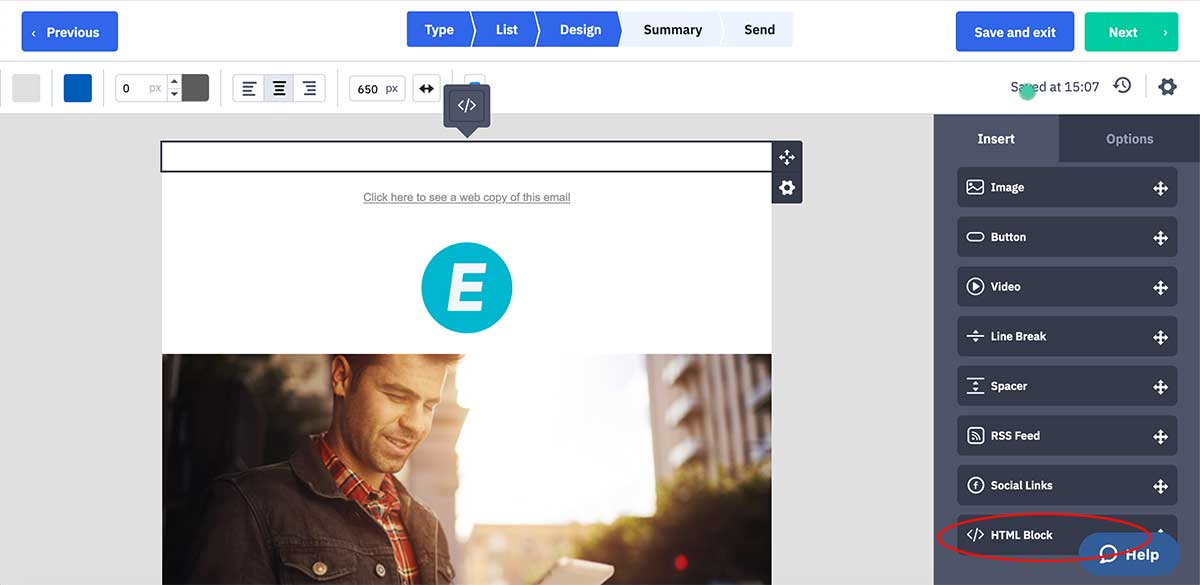Using Google Fonts In ActiveCampaign
- Published:
- Updated: March 12, 2020
Share this article:

Easily Add Custom Google Fonts In ActiveCampaign
Using Google Fonts in ActiveCampaign email editor is easier than you may think. By making use of their HTML content block in the email editor, you can still use their templates and add a little bit of customization to your campaigns. However, you still need to add CSS code, but don’t worry because I’m also including the code snippets in this article.
Adding Custom Google Fonts To The Top Of Your Email
The process of using Google fonts in ActiveCampaign email editor starts with an HTML content block. In other words, you need to drag the HTML content block to the top of the email.
When the HTML block is in place, you need to add the following code snippet:
<link href="https://fonts.googleapis.com/css?family=Playfair+Display|Open+Sans:400,300,700" rel="stylesheet" type="text/css" />
<style type="text/css">h1,h2,h3,h4,h5 {
font-family: 'Playfair Display', serif !important;
font-weight: 700 !important;
}Adding Custom Google Fonts In The Body Of The Email
Using Google fonts in ActiveCampaign email editor is now just one step away. However, you still need to style the heading with inline CSS, as none of the headings in this particular example are actual headings. In other words, they are just regular text using different font sizes.
Once again, you need to insert an HTML block where you plan to place the heading. As shown in the sample below:
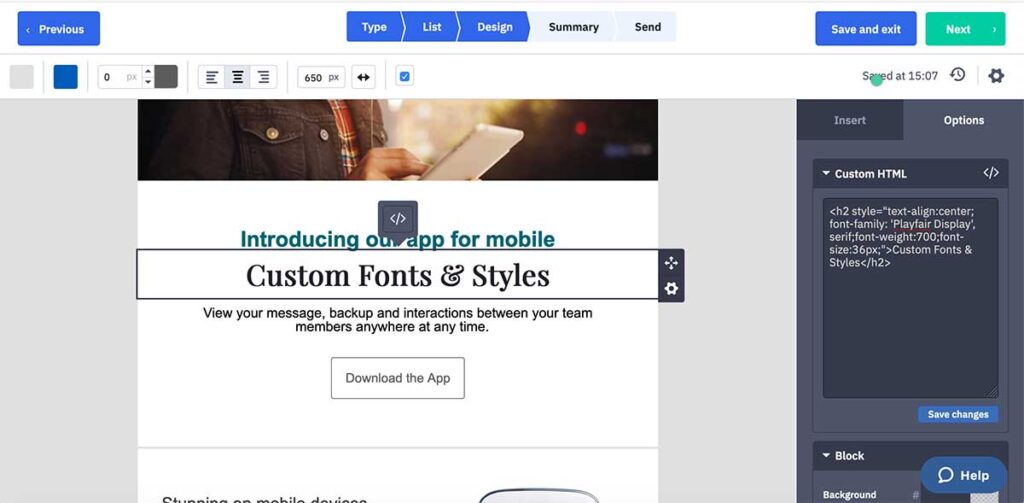
Just as we did previously, you need to add the following code snippet for that particular content block:
<h2 style="text-align:center;font-family: 'Playfair Display', serif;font-weight:700;font-size:36px;">Custom Fonts & Styles</h2>Don’t Know How To Get Custom Google Fonts?
Using Google fonts in ActiveCampaign Email Editor requires you to first get the font from Google. Therefore, you need to get that sorted first, which is described in detail in this article.
Please keep in mind that at this time, not all email clients support custom Google fonts. iOS and Apple Mail support them just fine, but you need a fallback for other major clients like Gmail, Outlook, etc.